Helpdesk
What is a LiveOn Digital Event?
A LiveOn Digital Event is the online equivalent of a Physical Event, as you can enjoy online all of its content and networking experience. The LiveOn platform allows you to take part in sessions which are held live, to visit sponsors booths and to converse live with sponsors representatives as well as to communicate in real time with potential associates and customers who may also be attending the same event.
How can I sign up for the Cyprus Family Office Conference ?
To attend and take part in the proceedings of a LiveOn Digital Event as a participant, speaker or sponsor, you will have to follow the procedure established by the respective event organizer. You can register through the conference Lobby by selecting “Login” (upper right area in the “Lobby” section) and then “Registration”. These statements are automatically forwarded to the organizer, from whom you will receive an update on the progress of your registration and participation process, including its potential cost. Note that for any questions, you must contact the organiser in his contact details mentioned in infokiosk or have been communicated to you by him in some other legitimate means.
After processing your application according to the organizer process (including checks of your details and your payment, if required), you will receive information about the progress of your registration and participation process. Note that for any questions, you must contact the organizer at his contact details mentioned in infokiosk or have been communicated to you by him in some other legitimate means.
I am at the Lobby. How do I register to the Cyprus Family Office Conference ?
There is a “Login” button in the upper right-hand corner of your screen. By pressing it, you will be redirected to a special screen where you must press on “Register”.
Here you may sign up for the LiveOn Digital Event you want to attend by filling in the following details: Name(*), Last Name(*), Company(*), Title, Phone, Profile link (hyperlink of your possible personal website), Facebook, LinkedIn, Twitter, Email(*), Password(*), Password Confirmation(*). Of these details, those marked with (*) are mandatory.
To complete your registration, you must check the box below the "I have read the Data Protection Policy ", stating that you have read and accept the terms of the Data Protection Privacy Policy.
Username is automatically defined as the e-mail you sign up with. This email can not be changed after registration. As a password, you specify what you want during the registration process in the "Password" field (you confirm in the "Confirm Password" field). Note that your password is unique, only you know it, and you can change it at any time only via the password change process that you will find on the same screen.
Once your application has been processed, according to the organiser’s procedure (including checks of your details and your payment, if required), you will receive information about the progress of your registration and participation process. Note that for any questions, you must contact the organiser in his contact details mentioned in infokiosk or have been communicated to you by him in some other tested way.
What information does the participant’s e-card contain at the Cyprus Family Office Conference ?
Your participant e-card, which is your «business card» for the entire duration of a LiveOn Digital Event, contains all the details listed below, as you provided them when you registered, or which you have provided and corrected them after logging in: Photo, Name(*), Surname(*), Telephone(*), Company, Title, E-mail (this cannot be changed), Profile link, Facebook, LinkedIn, Twitter. Items marked (*) are mandatory.
These details will be forwarded to any sponsor representative to whom you have left your information by visiting their e-booth. These details will also be exchanged with any other participant, speaker or sponsor’s representative to whom you will send or receive a networking request. Finally, these details may be available (in accordance with the restrictions and provisions of the Data Protection Privacy Policy) to the sponsors of the event during and after the event.
How do I update my participant’s e-card at a LiveOn Digital Event?
You will find your personal participant’s e-card after you log in to LiveOn, in the upper right-hand corner of the menu, at the place where you see your name and photo (if you have added one after registration). To update your e-card, select “Profile” and you will be redirected to a separate screen showing you all the e-card details you can add and/or change.
Note that you cannot change the e-mail address you initially used for your registration to the event. This is the e-mail where you will receive all platform notifications, related to your participation to the event and your navigation at LiveOn platform. Note also that you cannot add a photo to your e-card directly from your device camera (PC, mobile phone, etc.), and you can only upload a digital photo stored in your device, of a minimum size of 100X100 pixels.
When you are done with your corrections, you must “Save” your profile and “Return to the Lobby”. If you press “Return to the Lobby” without Saving, any additions or changes you have made will be lost.
I'm at the Lobby. How do I enter the Cyprus Family Office Event ?
In the upper right corner of your screen, there is the "Login" button. Pressing it will take you to a special screen where you will have to enter the username (which is the email you stated during your registration) & the password that the organizer has confirmed to you after your registration. Then press the "Login" button to complete your Login process.
After logging in, you will be automatically forwarded to the Lobby of the LiveOn Digital Event you registered. Note that now the Login button has been replaced by your Profile button: your photo (if you submitted one during the registration process) and your first name. This means you are already logged in and may start browsing the LiveOn Digital Event areas.
I forgot my username and password, what can I do?
The username is the email you registered when you signed up. If you have forgotten it, contact the Organizer of the LiveOn Digital Event you've subscribed to.
If you forgot your password, during the Login process you will have to click on "I forgot my password". On the screen to be displayed, you should on the tab "step 1. Confirm your email" enter the email you entered when you registered and then press the "Send Password Reset Link" button. This process is completed with the appearance of the message " We have e-mailed your password reset link! ".
The password reset message is sent automatically, however it may take some time to receive it from your mail server and forward it to your account mailbox, so we recommend that you check your email account regularly. If you do not find the above password reset message, repeat the above procedure.
When you receive the e-mail with the Password Reset Link, click on this "Reset Password" button. On the screen that will appear, enter your new password twice: once in the "New password" field and another in the "Confirm new password " field. Then click on the "Change Password" button to complete the password change process and return to the Login screen and sign in to this LiveOn Digital Event.
What can I do at the Cyprus Family Office Conference ?
At the navigation area, which is at the upper part of the screen in the Lobby area and respectively at the same place in all other areas of a LiveOn Digital Event, you will find a set of menus with our main “destinations”:
- Lobby: this is the entry point for a LiveOn Digital Event, where you can get informed on the topics, the agenda and the speakers of the event you are attending.
- Stage: this is the area where you can attend the event proceedings, live during the event and recorded after its completion, and submit your questions to the speakers.
- Agenda: here you can find out about the individual sessions on the program, their hours and speakers and select the speeches and discussions you want to attend.
- Sponsors: in this area you can meet the event sponsors, find out about their products and services and discuss with their available representatives.
- Helpdesk: here you will find the assistance and information you need on how a LiveOn Digital Event operates and how to attend the event you have registered for.
How do I change the language of the Cyprus Family Office Conference ?
The organizer of the LiveOn Digital Event you will be attending may have set LiveOn menus and general texts in the various venues of the event to be available in two or more languages. In this case, the language selection button will appear in the menu area, with the flag and the name of the language selected by the organizer by default.
You can select another language for the app by clicking on the language button that appears in the navigation menu area at the top of the screen. By clicking on this button, you will see and select the display language you want.
With this procedure, you can change the display language of the app as often as you want. Note that this process does not affect the language in which the organizer has entered the texts related to his event (e.g. topics and descriptions of speeches and discussions, corporate descriptions in the sponsors booths, etc.), which will appear in that language regardless of which language the application appears in, as well as your personal information (e-card) which will appear in the language in which you have entered them.
How can I watch the live stream of the Cyprus Family Office Conference ?
To watch the live stream of a LiveOn Digital Event as a participant, speaker or sponsor, you must select “Stage” from the navigation menu and then, on the new page that appears click on the video to start the streaming broadcast. This option is only available while the event is live streaming.
How can I listen to the interpretation of a live-streamed session during a LiveOn Digital Event?
If additional interpretation channels are available by the organizer of this LiveOn Digital Event, then while watching a session or speech at the Stage area, two or more buttons to select the corresponding interpretation channel will appear at the top left area of the stage and below the LiveOn Digital Event logo. By clicking on one of them, you will be able to select the language in which you want to watch the speech or session on Stage.
How do I ask speakers questions in a session held live on stage?
During a live speech/presentation on stage, you have the opportunity to ask questions to the speakers, by writing in the special question box that appears under the live streaming window on Stage. At each question appears the time it was posted, your name as the sender, and the text of the question. The questions you enter are forwarded directly to the speakers and/or presenters of the event and are answered during or at the end of the session, as set by the organizer each time.
How do I participate in polls during a live session on Stage?
In a LiveOn Digital Event the organizer can choose to give participants the opportunity to take part in short polls during live streaming.
If the LiveOn Digital Event you are attending provides this feature, then a small window with one or more questions will appear in the Stage area, to the left of the live stream window and below the speaker details card.
Below each question will appear two or more alternative answers, which you are invited to select in order to participate in the poll. Once you select one (or some) answer, then click on the "Vote" button. In the next pop-up window, the results of the poll will be displayed up to that time, with the following layout: next to each alternative answer to the previous question will be displayed the% percentage that the specific answer occupied in the total of the alternative answers to the specific question. At the bottom, the total number of participants who answered this question will be displayed by selecting one of the answers.
Please note that you only have the right to participate in a poll once. Finally, it is worth noting that you may see the results of the poll up to this point and before voting, by clicking on the "Results" button at the bottom of the question box.
How can I attend the Stage at the Cyprus Family Office Conference while utilizing the rest of the app's features?
When you attend a LiveOn Digital Event you can make good use of the rest of the app’s individual features at the same time (e.g. the stage with the live stream of an event and, in parallel the networking area or any of the platform’s general info areas), you will have to right-click on the respective button on the navigation bar while at the LiveOn Digital Event’s URL, in order to open a separate window on your browser for each individual area.
How will I be notified about the Cyprus Family Office Conference Session?
Once you log in, navigate to the “Agenda” area, where you will find the complete list of the various event sessions, with speeches and panel discussions.
Before a particular session starts, by pressing the “Notify Me” button, you register to receive an automatic e-mail notification by e-mail 10 minutes before the session starts.
By pressing the “Add to Calendar” button, you also have the option of adding each session separately to your Calendar (Apple, Google [online], Office 365 [online], Outlook, Outlook [online], Yahoo [online]), in order to receive a Calendar Reminder once you set it up.
What is a sponsor’s e-booth in the Sponsors area of a LiveOn Digital Event?
It is a special section at a LiveOn Digital Event that allows sponsors to present their business to participants, exchange contact details and, by using the live video call function, interact directly with them, join them in discussions and thus generate potential customers.
How can I visit a sponsor’s e-booth in the Sponsors area of the Cyprus Family Office Conference ?
After logging in, you visit the “Sponsors” area (by clicking on the relevant menu button), where you can see the e-booths of the sponsors of the event you registered to attend.
Find the e-booth you would like to visit, one at a time, and get to visit it by clicking on the company's name or logo at the top part of its listing. Once at the e-booth page, you can find the sponsor’s short company profile, a presentation video or photo (top part of the e-booth) and product literature and other information the company has added to the download section (bottom part of the e-booth).
How can I contact the sponsor's executives in their e-booth?
Once the e-booth is staffed with at least one sponsor’s representative, you will also have the option to leave your contact details there (select “Keep my details” button) or message (select the “Chat” button) and video call (select the “Video call” button) the first available representative. All buttons can be found at the top part of the e-booth, right below the sponsor’s short company profile.
At the bottom part of the e-booth, you will see a list of the company representatives currently registered at it, as well as their status (online/offline) at the time of your visit.
All sponsor representatives appear with a graphic listing of their e-card, showing their photo (if uploaded at the e-card), full name, business title and company name, their status (online / offline) and the “Send details”, “Chat” and “Video Call” buttons. You can select the ones who are online to either leave your contact details (select the “Send details” button) or message (select the “chat” button) and video call (select the “video call” button) them. Once sharing your contact details with a sponsor‘s representative you automatically receive theirs at your e-mail, or have access to them through their listing: the “Send details” button turns to “Profile” and by clicking on it a pop-up window with their e-card details appears.
What informational material can I find in the sponsor's e-booth?
You may select and download to your computer any of the digital files the sponsor has made available at the Download Section of his e-booth, entitled “Information about the company and its activities”, or browse their selected web pages through the links posted there. In this later case, a separate browser window will automatically pop-up, to allow you to browse these pages while staying connected to the main event. Note though that, in case of a long inactivity with the main event, you may be asked to log in again upon returning to it.
What do I do if I have a question about browsing the Cyprus Family Office Conference ?
If you have questions about browsing through a LiveOn Digital Event, you can look for an answer under the Helpdesk menu. This is the menu you are currently in. Today, you will find the basic information you need for your browsing. We will gradually add more answers to questions you submit, once we evaluate them, in order to improve your online experience with LiveOn.
If you can't find the question you want or if the answer does not sufficiently address your question, please contact directly the organizer of the LiveOn Digital Event you are attending.
How are the personal data I provide for my participation at the Cyprus Family Office Conference protected?
The LiveOn platform and its owner Company ethosMEDIA collect and process only your personal data that relate to the event you wish to attend, your role in it and your overall browsing experience through the event platform. The detailed Data Protection Privacy Policy.
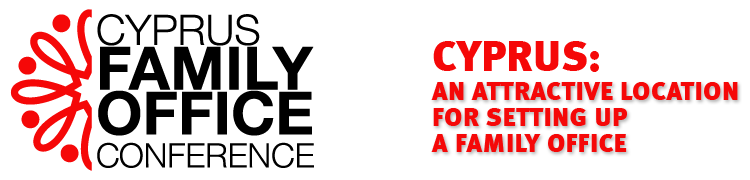


 LiveOn
LiveOn